Audits to Financial Reports: Seamless Finance Document Handling with PDF Export
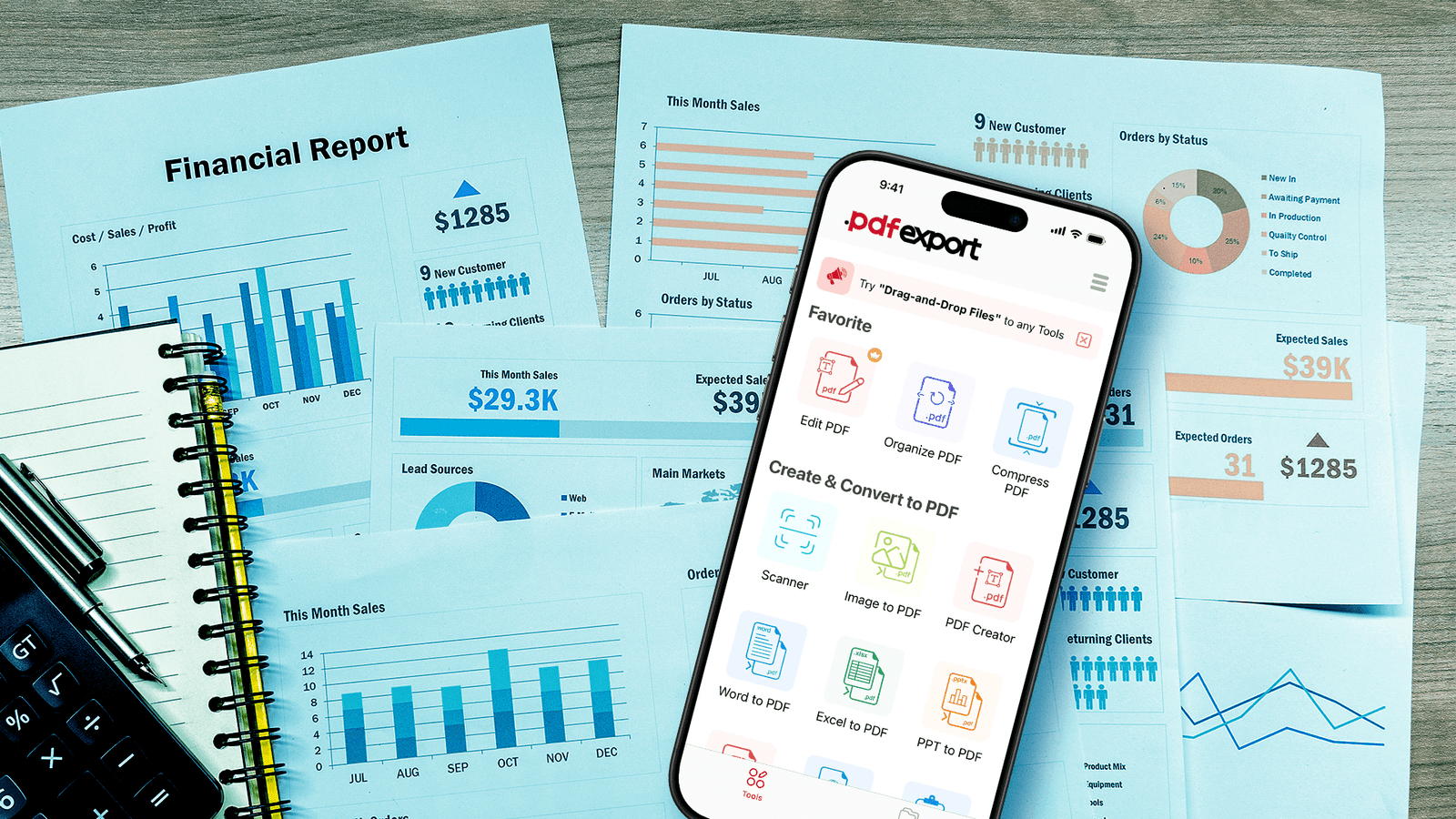
In the world of finance, documents aren’t just part of the job—they are the job.
From auditors validating records to accountants compiling year-end reports, every action revolves around files. Invoices, balance sheets, audit trails, tax returns—these are more than just files; they’re official records that carry legal and operational significance.
However, with great paperwork comes great responsibility. Maintaining document integrity, ensuring security, sharing records efficiently, and meeting compliance standards—all of these are everyday challenges for finance professionals.
That’s where smart digital tools like PDF Export step in—turning traditional document chaos into a streamlined, secure, and productive workflow.
Typical Document Workflows in Finance Teams
Finance teams handle a wide variety of documents on a daily basis. Key categories include:
- Core deliverables such as financial statements, audit reports, tax returns, and compliance filings
- Supporting records like expense receipts, vendor invoices, contracts, and bank statements
- Review and approval tasks—circulating drafts, collecting sign-offs, and embedding review comments
- Archiving and retrieval—storing documents for legal and regulatory retention periods, then finding them at need
- Sharing and collaboration—sending files securely to colleagues, auditors, regulators, or clients
A typical end-to-end workflow might look like this: download or scan source files → convert to a standardized format → annotate or mark up for review → gather approvals → lock and archive the final version → distribute to stakeholders. Each of these steps introduces friction if the right tools aren’t at hand.
Daily Battle with Files in Finance
This is what the daily document struggle really looks like in finance:
- Morning inbox: 3 Excel balance sheets, 1 Word audit memo, and a PowerPoint client pitch.
- Task: Convert and compile them into a clean, readable PDF pack for a review meeting.
- Later: Need to sign a tax filing and stamp it as “Approved” before emailing to the client.
- Meanwhile: A scanned audit report is 20MB—too big to email, yet urgently needed by the compliance team.
- Security comes next: Sensitive reports must be locked with passwords before being shared or uploaded to portals.
- End of day: Watermarking files with “DRAFT” or “CONFIDENTIAL” before archiving them securely.
Sound familiar?
It’s not just about handling files—it’s about managing time, accuracy, confidentiality, and presentation.
How PDF Export Simplifies Financial Document Handling
Whether you’re reviewing, signing, securing, converting, or archiving—PDF Export brings together essential tools to streamline every step of your finance document process—let’s take a closer look
1: Add Digital Signatures
Approvals are central to finance workflows. With PDF Export:
- Digitally sign PDFs directly on your iPhone or iPad—no need to print.
- Use your finger, stylus, or upload a saved signature image.
- Ensure documents like tax returns or audit statements are signed securely before submission.
Tip: Use different colors or label your signature with name/date to make it more official.
2: Lock Important Files with Password Protection
Financial documents often contain sensitive information.
- Add password protection to sensitive files like audit results or internal reviews.
- Ensure only authorized personnel can view or edit the document.
- Add another layer of security before uploading to shared platforms.
3: Convert Between PDF and Office Files – Both Ways
Finance teams often receive files in multiple formats. PDF Export solves this with one tap:
- Convert Word, Excel, or PowerPoint files to PDF—and convert PDFs back to editable Office formats when needed.
- Maintain layout, formatting, and data integrity across all conversions.
- Save time by managing all conversions directly on your iPhone or iPad
- Ideal for preparing reports, revising submissions, or reusing content across formats effortlessly.
4: Compress Large Files Without Losing Quality
Large files like scanned documents or audit charts often exceed email limits.
- Reduce file size while maintaining visual and text clarity.
- Choose from custom compression levels—high, medium, or low—based on your file needs.
- Share files faster without compromising document readability.
5: Add Watermarks for Document Status & Ownership
Watermarks add both clarity and credibility to your financial documents.
- Insert custom watermark-text like “DRAFT”, “CONFIDENTIAL”, or “FOR INTERNAL USE”.
- Adjust size, opacity, placement, and font.
- Use your company name or logo as a watermark to signify ownership
Why Finance Needs Smart Document Handling
In today’s fast-paced financial world, teams need more than a simple PDF viewer. They need an integrated toolkit that:
- Seamless file conversion (e.g., convert Excel, Word, or PPT to PDF in just a few taps.)
- Ensures airtight security (e.g., encrypted passwords and tamper-proof signatures)
- Keeps file sizes manageable (so you can email or archive without fumbling with ZIPs)
- Streamlines review and approval (so stakeholders can sign off electronically, even on a phone)
- Provides clear status indicators (so everyone knows which version is draft, approved, or final)
- PDF Export delivers on all these fronts with a handful of targeted, easy-to-use features.
Conclusion
In finance, every number matters. So should every document.
From first drafts to finalized audits, finance professionals need tools that help them work faster, safer, and smarter. PDF Export brings the ideal toolkit—right to your iPhone or iPad.
Whether you’re signing off an audit, compressing files for submission, converting reports, or marking a file as confidential—PDF Export simplifies it all.
It’s not just about handling PDFs. It’s about handling your financial documentation with confidence.


